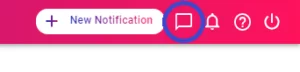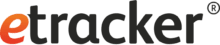To integrate the etracker code into the eCommerce platform Shopify, simply use the etracker app at https://apps.shopify.com/signalize. The app can also be used for our push message solution Signalize, the name of which is in the app. The code integrated via the app is identical for etracker Analytics and Signalize.
So don’t be confused by the name of the app, add it and follow the 3 steps below to get started with etracker Analytics:
- Create a Signalize by etracker test account.
- Activate Ecommerce Tracking.
- Activate etracker Analytics.
Step 1: Create a Signalize by etracker test account
You can create a (Signalize) account directly via the app, which can also be used for etracker Analytics. Once the installation is complete, the free and non-binding test period of 30 days starts. This means you have enough time to set up your account and select the editions of etracker Analytics and/or Signalize that are best for you.
Step 2: Activate Ecommerce Tracking
With the installation, the following interactions are automatically recorded in etracker Analytics:
- All page views and allocation to areas based on the URL structure
- All external, mailto and telephone link calls as well as downloads as click events
- Playable media (videos, podcasts, music) as events
- Scroll events per page 0-9%, 10-24% etc.
- Classification of traffic by medium (direct, search, referrer)
- Recording and matching of Google campaign parameters (UTM)
As a shop operator, you will probably also want to measure which items are viewed, placed in the shopping cart and ordered or left standing. For this purpose, etracker can access the e-commerce tracking of Google Analytics integrated in Shopify without actually using Google Analytics.
You activate the extended e-commerce tracking as follows:
- In the Shopify admin area, go to Online Shop → Configurations.
- In the Google Analytics section, click on Use advanced e-commerce.
- Click on Save.
As account you can enter any dummy value like UA-12345-1.
After saving, the configuration entry should look like this:
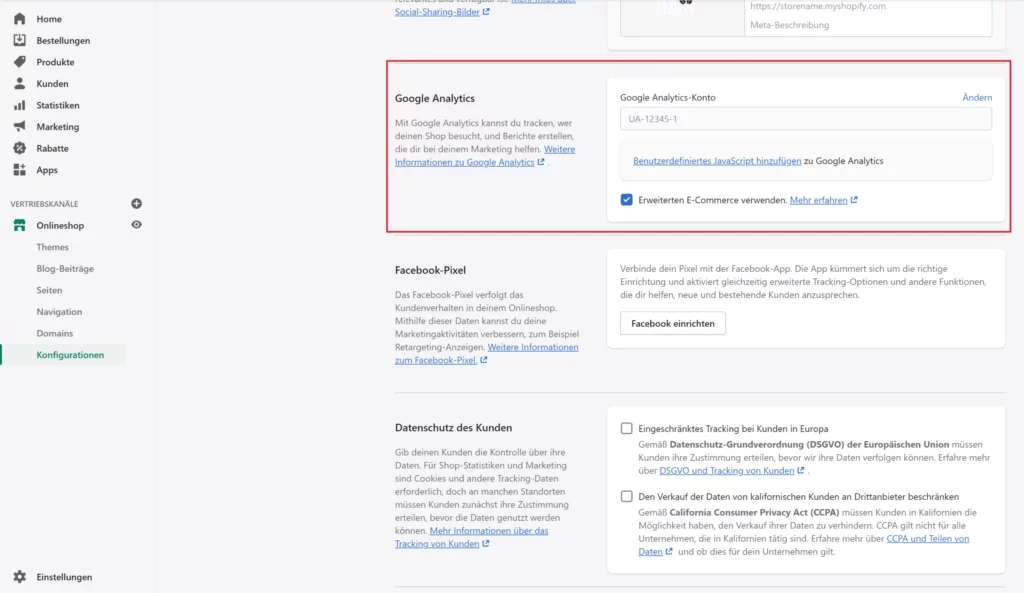
Step 3: Activate etracker Analytics
Use the feedback function to send a message from your Signalize account to our Customer Service to activate the 30-day free trial period for etracker Analytics.